JSON Prompts For Ecommerce Product Page Content

In a recent post we discussed the difference between text prompting and JSON prompts. While the common thought process is that JSON is really only needed for data driven processes, we have found that we achieve higher quality results and less hallucination with JSON prompting, predominantly because it provides a stricter approach and keeps the LLM on rails (so to speak). It has less chance to take a prompt out of context.
Below are the JSON prompts we use daily in our ecommerce stores using OptizenAI for product pages. These prompts update SEO title, SEO description, H1 page title and product description. These are advancements on the Simple SEO title prompt, and Simple SEO Description Reword prompt.
1. The Simple JSON SEO Title Prompt For Shopify Products
{ "task": "Paraphrase the SEO meta title for this product.", "details": { "product": "product name, type, or brand'", "requirements": [ "Ensure the term 'product name, type, or brand' is in the title.", "If there is a brand, make sure it remains in the title.", "Do not exceed 60 characters.", "Do not add quotation marks in the title.", "Ensure each word starts with an uppercase letter." ] } }Swap out red sections with your particular use case.
Where To Use This AI Prompt
This prompt is specific to the SEO title of Shopify products. You can can use the prompt in it’s raw form from the repository, or edit and or add to it for your specific use case. Use this if you wanted stricter guidelines for SEO title prompts for products.
Steps For Using This Prompt
Step 1: Navigate to the “product” tab in Optizen AI. Search via name or using tags for the product or products you wish to update. Use the check boxes to select the products.

Step 2: Select the “Simple JSON SEO Title Prompt” from the drop down under the SEO title prompt field. Ensure you are using the prompt repository tab. Be sure to check the box for “Update this section”. Then click Proceed.

Step 3: Click Proceed to run the prompt. On completion, check the output using the Log section of the app. You can then choose to keep or restore the update.
2. Simple JSON H1 Page Title Prompt For Shopify Products
{ "task": "Paraphrase a product title.", "details": { "product": "product name, type, or brand", "requirements": [ "Ensure the term 'product name, type, or brand' is in the title.", "If there is a brand, ensure it remains in the title.", "Include styles, colour options, or sizing if available.", "Do not extend the title beyond its original length.", "Avoid using sensationalist tones.", "Ensure each word starts with an uppercase letter." ] } }Swap out red sections with your particular use case.
Where To Use This AI Prompt
This prompt is specific to the H1 Page title of Shopify products. You can can use the prompt in it’s raw form from the repository, or edit and or add to it for your specific use case. Use this if you want stricter guidelines for H1 Page title prompts for products.
Steps For Using This Prompt
Step 1: Navigate to the “product” tab in Optizen AI. Search via name or using tags for the product or products you wish to update. Use the check boxes to select the products.

Step 2: Select the “Simple JSON H1 Title Prompt” from the drop down under the H1 title prompt field. Ensure you are using the prompt repository tab. Be sure to check the box for “Update this section”. Then click Proceed.

Step 3: Click Proceed to run the prompt. On completion, check the output using the
3. Simple JSON SEO Description Prompt For Shopify Products
{ "task": "Reword an SEO meta description using the main description for this product.", "requirements": [ "Add a call to action including fast shipping.", "Include multiple payment options available.", "Ensure the length does not exceed 155 characters." ] }Where To Use This AI Prompt
This prompt is specific to the SEO description section of Shopify products. You can can use the prompt in it’s raw form from the repository, or edit and or add to it for your specific use case. Use this if you want stricter guidelines for SEO description prompts for products.
Steps For Using This Prompt
Step 1: Navigate to the “product” tab in OptizenAI. Search via name or using tags for the product or products you wish to update. Use the check boxes to select the products.

Step 2: Select the “Simple JSON SEO Description Prompt” from the drop down under the SEO SEO description prompt field. Ensure you are using the prompt repository tab. Be sure to check the box for “Update this section”. Then click Proceed.

Step 3: Click Proceed to run the prompt. On completion, check the output using the
4. Simple JSON Product Description Prompt For Shopify Products
{ "task": "Create a new and unique product description for this product.", "instructions": [ "Create the product description in steps without including step numbers.", "Include the prompt execution or steps in the output without adding '#' or anything related to 'html'.", "Include only a complete product description as per the instructions.", "Avoid using the specified words and phrases in the product description.", "Ensure no sentences begin with the same two words.", "Do not use any three-word phrases more than once.", "Avoid repeating words within eight words of their previous mention.", "Be methodical and factual.", "Follow these steps to create the product description:" ], "steps": [ "Step 1: View the product.", "Step 2: Visit the first 7 results in an internet search engine for this product. Identify key points, audience, entities, and use cases. Take note of important SEO parameters.", "Step 3: Use the Greedy Coordinate Gradient (GCG) algorithm to optimize and create a STS (strategic text sequence) for the product. Add the STS at the top of the description wrapped in <p> tags in italic and centered format. Exclude specific terms from the STS.", "Step 4: Add a HTML space.", "Step 5: Create a product description in HTML wrapped in <p> tags with a professional ecommerce tone. Use <strong> tags for the brand and/or product type. Structure the description in H2, H3, and possibly H4 elements. Ensure a minimum of two paragraphs, each no more than two sentences, and include key SEO points.", "Step 6: Add a HTML space.", "Step 7: Add a heading wrapped in HTML: <h2>Main Features Of This Product:</h2>.", "Step 8: Add a HTML space.", "Step 9: Add as many bullet points in HTML format of the features of the product.", "Step 10: Add a HTML space.", "Step 11: Add the sentence in HTML: <strong>You may also be interested in these similar products:</strong>.", "Step 12: Add a HTML space.", "Step 13: View the following list of [X] HTML links:", "[List of product links]" , "random_links_steps": [ "Step 14: From the entire list of [X] links, randomly choose 3 links.", "Step 15: Adjust the anchor text within each of the 3 links to be slightly different, but still in context.", "Step 16: Add the 3 links as bullet points.", "Step 17: Add a HTML space.", "Step 18: Add a HTML link to: [html link with anchor]. Make sure this link is the last piece of content for this description. No text should appear after this link." ] }
Swap out red sections for your particular use case.
Note: For Step 12, you can simply download products within the same collection or sub-collection, and then use our custom GTP: OptizenAI – Product Internal Linking List.
Just follow the instructions in the GPT, and then paste the html links in place of [html link with anchor]. Make sure you also change [X] to be the number of links you are adding.
[html link with anchor] refers to the collection or sub-collection you want the product to link back to.
Where To Use This AI Prompt
This prompt is specific to the product description section of Shopify products. You can can use the prompt in it’s raw form from the repository, or edit and or add to it for your specific use case. Use this if you want stricter guidelines for product description prompts for products.
Steps For Using This Prompt
Step 1: Navigate to the “product” tab in Optizen AI. Search via name or using tags for the product or products you wish to update. Use the check boxes to select the products.

Step 2: Select the “Simple JSON Product Description Prompt” from the drop down under the product description prompt field. Ensure you are using the prompt repository tab. Be sure to check the box for “Update this section”. Then click Proceed.

Step 3: Click Proceed to run the prompt. On completion, check the output using the
Ready to Boost Your Shopify Store?
Increase revenue with video upsells and dominate search rankings with AI-powered SEO.
Related Articles
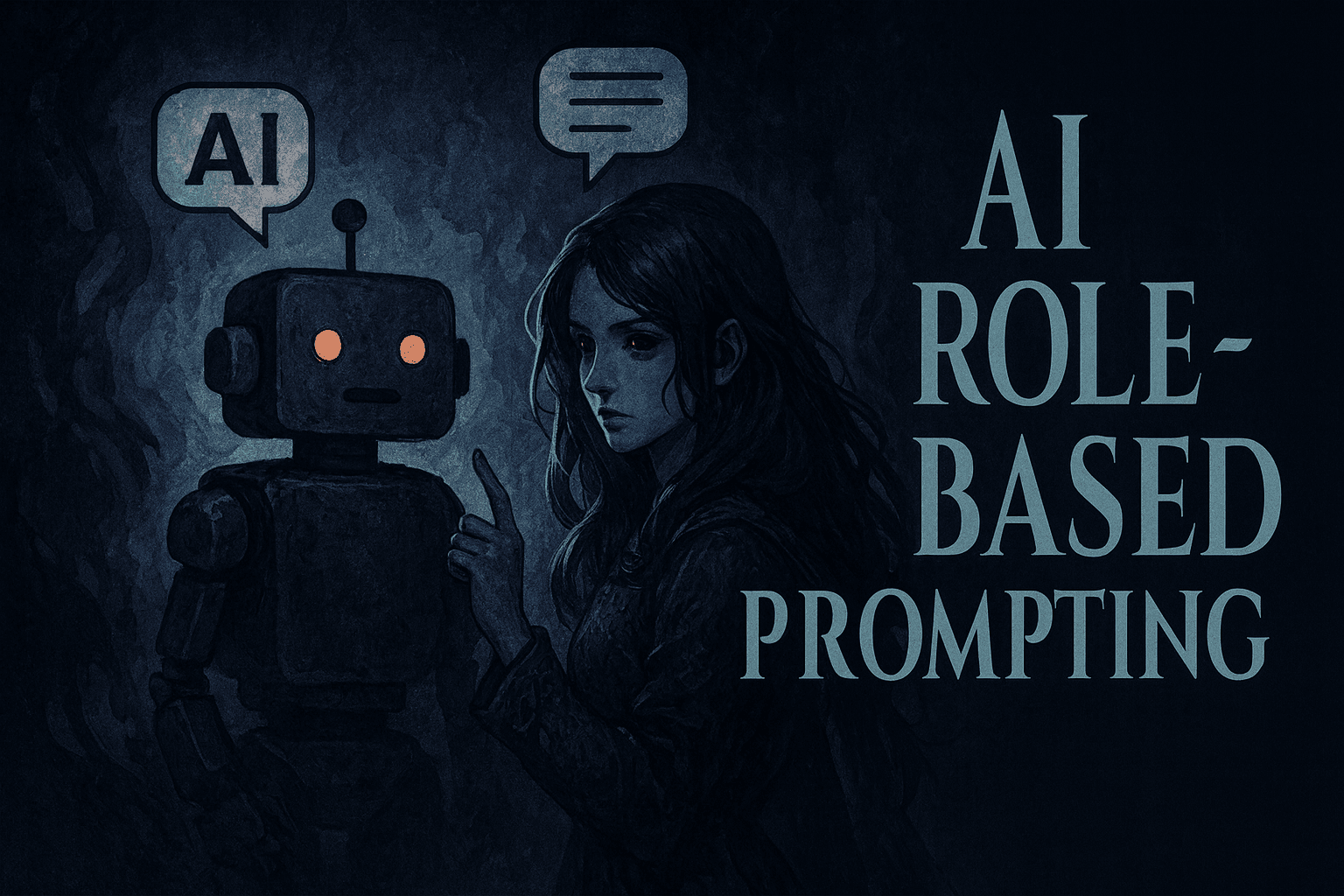
Using Role Based Prompting For Better AI Answers
Role prompting assigns a specific persona to an AI model. This technique instructs the AI to adopt a certain expertise, like a doctor or a historian. The AI then generates responses from that character’s perspective. This process tailors the output, making it more specific, contextual, and useful for the user. Okay so, role prompting. It’s […]

What Is Few-Shot Prompting: Making AI Actually Do What You Want
Few-shot prompting is a technique that guides large language models. It provides the model with several examples, or “shots,” directly within the prompt. These examples demonstrate a specific task and the desired output format. The model learns from these shots to generate a more accurate and contextually relevant response. You’ve probably heard the term “few-shot […]

Building Scalable AI Systems with Modular Prompting
Modular prompting is a technique that structures prompts into distinct segments or modules, each targeting a specific task or behavior. It improves consistency, reusability, and control in large language model outputs by isolating context, instructions, examples, or goals into separate blocks. If you’ve ever felt the frustration of getting wildly inconsistent results from a large […]