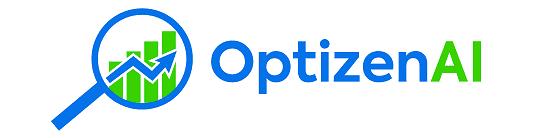The following is the process to use the “Reword HTML Product Description With Features & Internal Links” prompt that is available in the Optizen AI public prompt repository.
The Prompt
Reword this product description in HTML wrapped in <p> tags in a professional ecommerce tone. Wrap brand and or product type in <strong> tags. Please ensure the description is a minimum of two paragraphs. Add a a html space. Then add a heading wrapped in html: <h2>Features:</h2>. Then add a html space. Then add 2 to 3 bullets points in html format of the main features of the product. Add a a html space. Then add the sentence in html <strong> You may also be interested in these similar products:</strong>.
View the following list of [X number of links] HTML links: <a href="Product 1 URL">Product 1 Anchor Text</a> <a href="Product 2 URL">Product Anchor 2</a>.
From the entire list of [X number] links, randomly choose 3 links, and add them as bullet points. Please ensure you choose the links in a random manner.Where To Use This AI Prompt
This prompt is specific to the product description of Shopify products. You can can use the prompt in it’s raw form from the repository, and then replace the sections in [square brackets].
You can also edit and or add to it for your specific use case. Also see our prompt for ON SALE AI Prompt For SEO Titles.
When To Use This Prompt
This prompt can be used for any product in your Shopify store using the Optizen AI app if you want a more advanced AI prompt to update product descriptions. This is particularly handy if you are wanting a programmatic way to add internal links in the <body></body> content of the product description, for a group of similar products, collection, or topically relevant products.
Example
Below you can see an example of how it rewords and adds internal links within the content, in a random manner, but for the links you’ve selected.


Steps For Using This Prompt
Step 1:
Before you can add internal links, you need to prepare the links. The basic steps to do this are:
- Export the products you want to use as internal links from the Shopify product dashboard.
- Create html links with anchor text with some G sheet magic.
- Copy and paste the html links into the prompt (replacing <a href=”Product 1 URL”>Product 1 Anchor Text</a> <a href=”Product 2 URL”>Product Anchor 2</a> with your list of links.
You can view the entire process in the following video. Below the video is the G sheet you can copy and use for yourself. Be sure to copy the G sheet and then rename it, otherwise you will not be able to use the sheet.
G sheet:
https://docs.google.com/spreadsheets/d/1Vazye9ed70oKJaeHgXxSTHYrnABTxbVtWMVizSNLBkc/edit?usp=sharing
Step 2: Navigate to the “product” tab in Optizen AI. Search via name or using tags for the product or products you wish to update. Use the check boxes to select the products.
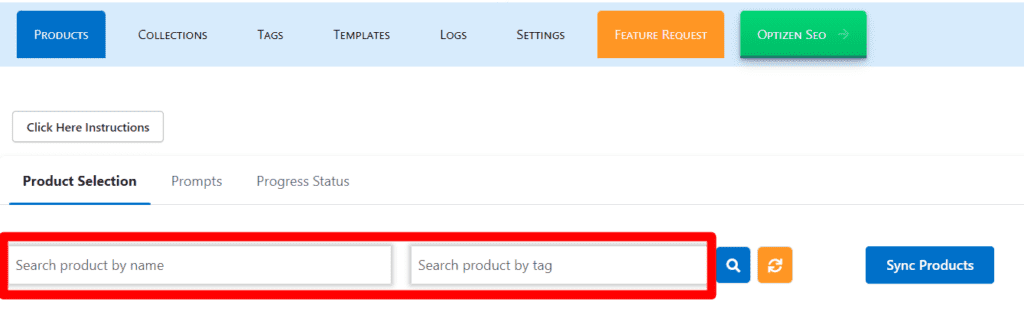
Step 3: Select the “Reword HTML Product Description With Features & Internal Links” from the drop down under the Product Description prompt field. Ensure you are using the prompt repository tab. Be sure to check the box for “Update this section”. Then click Proceed.

Step 3: Click Proceed to run the prompt. On completion, check the output using the Log section of the app. You can then choose to keep or restore the update.

The next step is to test this prompt out for yourself in your Shopify store using Optizen AI.