Shopify Collabs: A Guide to NOT Giving Away Your Store Keys
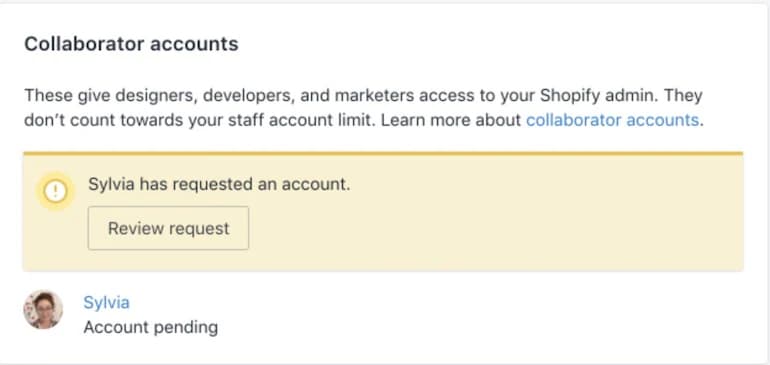
Log in to your Shopify Partners dashboard. Go to the “Stores” section. Click the “Add store” button, then select “Request access to store.” Enter the store’s URL and choose the permissions you need. You can also add a custom message. Click “Send request” to notify the store owner.
If you need to hire a developer, a marketer, or an agency to work on your Shopify store, your first instinct might be to share your password. Don’t do it.
Shopify has a secure, professional, and surprisingly simple system designed for exactly this purpose: Collaborator access. This guide explains why you must use it and how to do it right.
Why Bother With a Collaborator Account?
Running a Shopify store is not a one-person job. To scale, you need to bring in experts, developers to handle code, marketers to run ads, and designers to perfect your theme.
The collaborator access feature is the formal, secure way to let them into your store’s backend. It eliminates the terrifying and obsolete practice of handing over your login credentials. When you grant collaborator access, you remain in full control of your business, your data, and your customers, while still allowing your partners to do their job effectively.

The Core Benefits of Collaborator Access
Using the official system isn’t just about security; it’s about running your business professionally. It creates a better, more efficient workflow for everyone involved.
- Superior Security: This is the big one. You never share your master password, eliminating a massive security risk.
- Granular Permissions: You decide exactly what a collaborator can see and do. A theme developer only needs access to themes, not your customer list or orders.
- Doesn’t Use a Staff Slot: Collaborator accounts do not count against your Shopify plan’s staff limit. You can work with multiple agencies or freelancers without needing to upgrade your plan.
- Clear Accountability: Every change made by a collaborator is logged. If something breaks, you know exactly who was responsible and when the change was made.
- Revoke Access Instantly: Once a project is finished, you can remove their access with a single click. No awkward conversations about changing passwords.
- It’s How Professionals Work: Agencies and developers use their Shopify Partner Dashboard to manage all their clients from one place. This is the intended, streamlined process.
The Important Distinction: Collaborators vs. Staff Accounts
While both account types grant access to your Shopify admin, they serve entirely different purposes.
- Staff Accounts are for your internal team—your employees who are part of the day-to-day operations.
- Collaborator Accounts are for external partners—freelancers, agencies, and consultants hired for a specific task or project.
Keeping this distinction clear is fundamental to staying organized and secure as your team grows. Remember, using a collaborator account saves you from using up a paid staff slot.
How to Grant Collaborator Access: A Step-by-Step Guide
The process is initiated by the partner/developer and approved by the store owner.
Step 1: The Partner Sends the Request
(This is for the developer, agency, or freelancer)
- Log in to your Shopify Partner Dashboard.
- Navigate to the Stores section in the menu.
- Click the Add store button and select Request access to store.
- Enter the store’s unique URL (the one that ends in .myshopify.com).
- Select the specific permissions you need to do your job (more on this below).
- Add a brief, clear message to the store owner explaining who you are and what you’ll be doing.
- Click Send request.
Step 2: The Store Owner Approves the Request
(This is for the person who owns the Shopify store)
- You will receive an email from Shopify with the collaborator request. You’ll also see a notification on your Shopify home screen.
- Review the request carefully. Verify it’s from the person you hired.
- Critically review the permissions they have asked for. You can uncheck any permission you are not comfortable granting.
- Once you are satisfied, approve the request. The collaborator will now have access.
The Most Important Step: Assigning Permissions
It’s tempting to grant “Full access” to make things easy. This is a terrible idea. The core principle of security is to grant the least privilege necessary. Only give access to what is absolutely required for the task.
Here’s a breakdown of common permissions and their risks:
- Themes: (High Risk) For designers and developers. Allows them to edit code and change the entire look and feel of your site. A single typo can break your store.
- Apps: For partners installing or configuring apps. Be aware that some apps can access sensitive store data. You must trust both the collaborator and the apps they install.
- Products: For store managers or marketers setting up a sale. They can add, edit, and—most importantly—delete products.
- Orders: (Sensitive) For fulfillment teams or customer service reps. Contains customer names, addresses, and contact information.
- Customers: (Highly Sensitive) Contains Personally Identifiable Information (PII). A marketer may request this for segmentation, but it should be granted with extreme caution.
- Marketing: For SEO specialists and ad agencies. Allows them to create campaigns, manage SEO, and run ad integrations.
- Analytics: (Low Risk) Usually “view-only” access to reports on sales, traffic, and store performance. Perfect for strategists who need data but shouldn’t change anything.
Commonly Asked Questions
Checkout the most common questions we get asked.
Can I limit what a collaborator can see and do after I’ve approved them?
Yes. As the store owner, you can edit a collaborator’s permissions at any time by going to Settings > Users and permissions.
Why is this better than a staff account again?
It’s more secure, it creates a clearer audit trail for external partners, and it doesn’t use up one of your paid staff slots, which can save you money.
Can a developer just request access without me knowing?
They can send a request at any time, but they will never be granted access unless you, the store owner, explicitly approve it. You are always in control.
Ready to Boost Your Shopify Store?
Increase revenue with video upsells and dominate search rankings with AI-powered SEO.
Related Articles
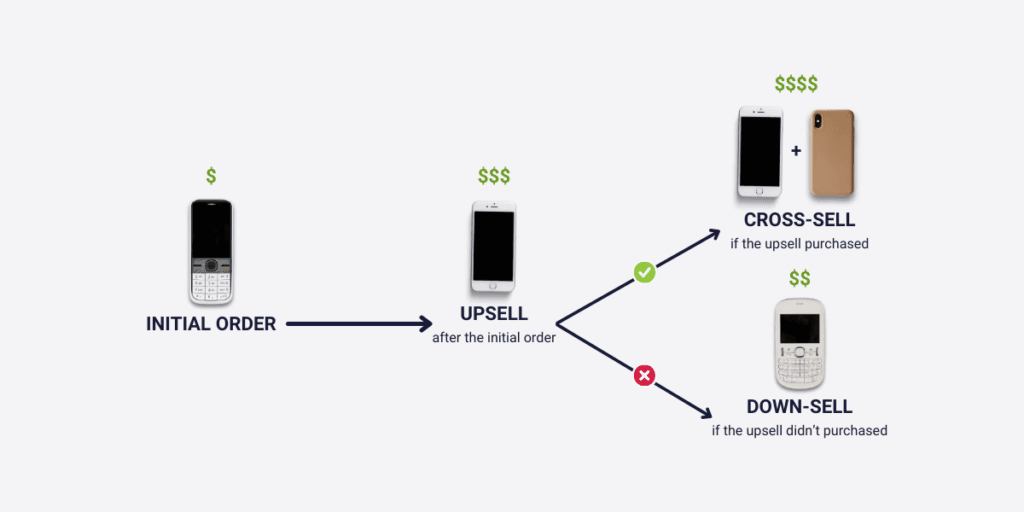
Difference Between An Upsell & Downsell? It’s About Unlocking Revenue and Customer Value
An upsell persuades a customer to purchase a more expensive, upgraded version of a product. This strategy increases average order value. A downsell offers a customer a lower-priced alternative after they decline the initial offer. This secures a sale that might otherwise be lost, recovering potential revenue. The whole idea is getting more revenue and, […]
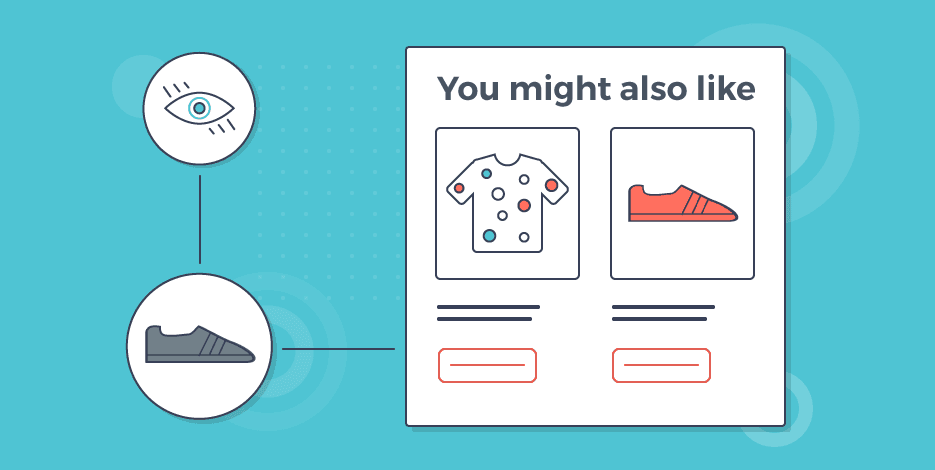
Want to Upsell on Shopify and Actually Make More Money?
To upsell on Shopify, first install an upsell app from the App Store. Next, create specific offers that suggest a product upgrade. Display these offers directly on product pages, in the cart, or at checkout. You can also present post-purchase upsells on the thank you page for one-click acceptance. Okay, so how do you upsell […]
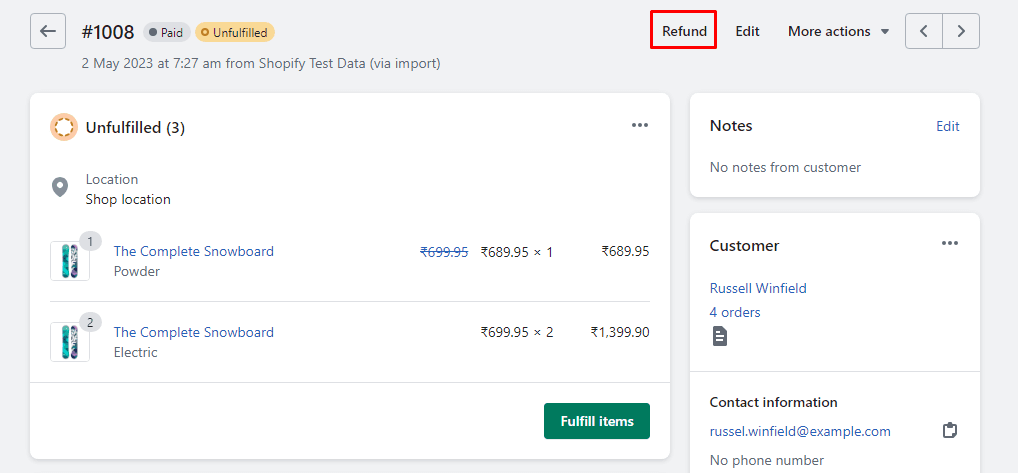
Shopify Refunds: The Real, Messy Scoop for Businesses
A Shopify refund takes 5 to 10 business days to appear in a customer’s account. When a store issues a refund, Shopify immediately sends the request to the customer’s bank. The bank then needs to process this transaction, which causes the delay. The exact timing can vary by bank. Look, you want the quick answer? […]