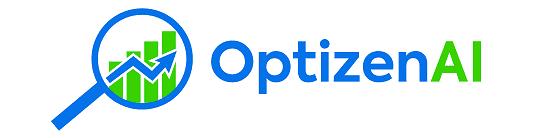How to Find and Use Shopify Product ID’s
A Shopify Product ID is a unique code assigned to every product in your Shopify store. This code is used to manage products, integrate apps, and get product data through the Shopify API. Here’s a quick and easy guide to find, use, and optimize your Shopify Product ID.
What is Shopify Product ID
A Shopify Product ID is a unique number assigned to each product when you create it in your Shopify store. Product ID in Shopify is used to manage product data, automate processes through the Shopify API, and manage inventory for specific products and variants.
Shopify uses this code to differentiate between products, track sales, and allow developers to interact with the store’s backend. For example, if you’re using external apps to sync inventory or run promotions the Product ID is required for everything to work smoothly.
Attributes:
- Product ID: Unique code for each product.
- Variant ID: Unique codes for different versions of the same product (like size or color).
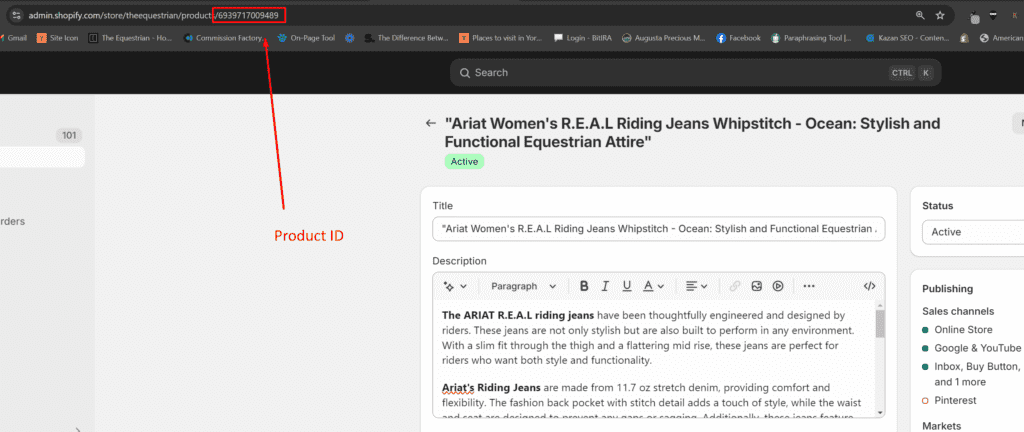
Product IDs and Variants
Product IDs and variants are the backbone of a Shopify store. A product ID is a unique numeric sequence assigned to every product when you create it. Variants are different versions of a product that can have different prices, inventory levels, and other attributes. Understanding how product IDs and variants work together is key to managing your store efficiently.
In Shopify, a product can have multiple variants and each variant has its unique ID. For example, a t-shirt product might have variants for different sizes (e.g. small, medium, large) and colors (e.g. red, blue, green). Each variant would have its unique ID which is used to track inventory, pricing, and other product information.
By understanding the relationship between product IDs and variants you can manage your Shopify store better. This will help you to track inventory levels, set accurate pricing and ensure each variant is correctly represented in your store. Managing product IDs and variants is key to having an organized store.
Why You Need Shopify Product ID
You need Shopify Product ID for tasks like managing multiple product listings, syncing inventory across apps and bulk editing. Managing multiple product IDs can save you time and reduce errors when bulk editing and inventory syncing. Using Product IDs ensures you’re targeting the right products when interacting with the Shopify API.
Product IDs make things easier when running custom scripts or integrating third-party apps with your Shopify store. For example services like inventory management software or advanced analytics apps use Shopify Product IDs for accuracy.
Product ID Benefits:
- Inventory Management: Track and update stock easily.
- Bulk Editing: Edit multiple products at once.
- API Access: Get or update specific product information.
How to Find Shopify Product ID from the Admin and Browser’s Address Bar
To find the product ID in your Shopify store:
To find the Shopify Product ID from the Shopify admin:
- Log in to your Shopify account and navigate to the Shopify admin dashboard.
- Go to the Products Page in your Shopify Admin.
- Click on the product you want to see.
- Once the product page loads, look at the browser’s address bar.
- In the Shopify Admin URL you’ll see a sequence like this:
https://yourstore.myshopify.com/admin/products/1234567890The numbers at the end are the Product ID. See the image above for further info.
This ID is required for editing product details and bulk actions in your store.
Notes:
- Browser’s address bar
- URL structure: after /products/ in Shopify Admin URL
Get The Shopify Product ID via API
You can get Shopify Product IDs programmatically using the Shopify API. The API returns product data in JSON format which includes Product IDs, Variant IDs and other product details.
Steps to get Product IDs via Shopify API:
- Authenticate your Shopify account using an API access token.
- Send a GET request to the following endpoint: bash
GET https://yourstore.myshopify.com/admin/api/2023-01/products.jsonIn the product JSON data response, look for the field id. This is your Shopify Product ID.
Using the Shopify API allows you to automate product data retrieval and manipulation.
Example: JSON Data
{ "products": [ { "id": 1234567890, "title": "Example Product", "variants": [ { "id": 987654321, "title": "Small Size" } ] } ]
}Here 1234567890 is the Product ID and 987654321 is the Variant ID.
Using ChatGPT or Claude.ai To Extract Product IDs
You can also use tools such as ChatGPT or Claude.ai to extract product IDs from stores you don’t have access to or are not the owner. This can be beneficial if you’re researching a market or verifying data. NOTE that this method may not always return the data you wish, and is dependent on each store.
Example Using Claude.ai
- Sign up to Claude.ai
- Give it a prompt such as:
I'm going to give you a product page source code from Shopify. Are you able to erxtract product id and or product type?3. Copy and paste the source code from a Shopify product page. Run the prompt and it will return what it found.
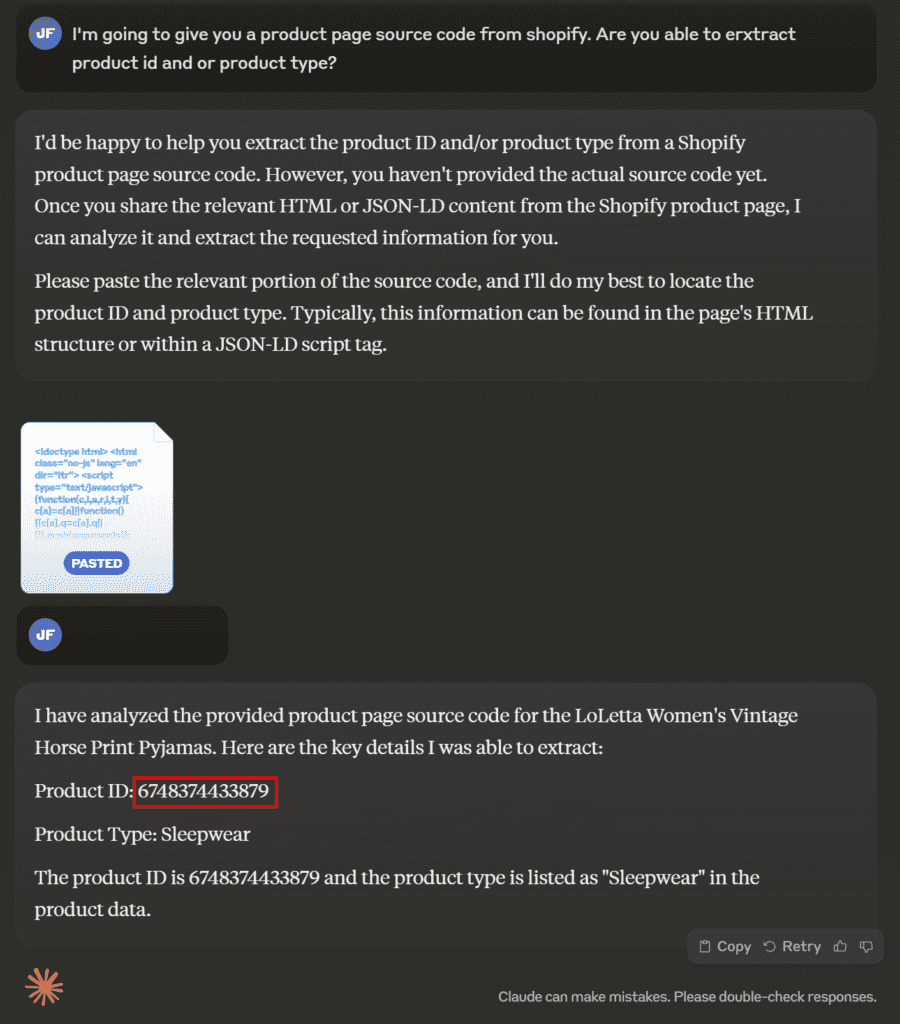
Using Shopify Product IDs
Shopify product IDs are used in various ways to enhance your store’s functionality and efficiency. Here are some examples of how you can use product IDs:
- Inventory management: Product IDs are used to track inventory levels, so you can easily manage your stock and avoid overselling or underselling products. By keeping a close eye on your inventory through product IDs, you can ensure that your store always has the right amount of stock available.
- Custom development: Product IDs can be used to create custom apps, integrations, and workflows that automate tasks and improve your store’s performance. Whether you’re developing a new feature or integrating with a third-party service, product IDs are essential for accurate data handling.
- Theme customization: Product IDs can be used to customize your store’s theme, such as creating custom product pages or product grids. By leveraging product IDs, you can tailor the appearance and functionality of your store to better meet your customers’ needs.
- API integrations: Product IDs are used to integrate your Shopify store with external apps and services, such as payment gateways, shipping providers, and marketing tools. These integrations rely on product IDs to ensure that data is accurately exchanged between systems.
Using Shopify product IDs effectively can significantly enhance your store’s operations, making it easier to manage inventory, develop custom solutions, and integrate with external services.
Common Product ID Issues
- Incorrect API request: Check the API endpoint and authentication.
- Product ID not found: Check the address bar in the Shopify Admin URL.
- Missing Product Data: This could be because the product is not fully set up in Shopify.
Troubleshoot:
- Check your API credentials: Make sure your API access token is valid.
- Check URL paths: Make sure you’re getting the right ID number from the Shopify admin.
- Check product setup: Review product details to make sure all fields are filled out.
Practical Applications of Product IDs
Product IDs have numerous practical applications in a Shopify store. Here are some examples:
- Product filtering: Product IDs can be used to create custom filters that allow customers to quickly find specific products. By implementing product filters based on IDs, you can improve the shopping experience and help customers find what they’re looking for faster.
- Product recommendations: Product IDs can be used to create personalized product recommendations based on customer behavior and preferences. By analyzing product IDs in customer purchase history, you can suggest relevant products, increasing the likelihood of additional sales.
- Product bundling: Product IDs can be used to create product bundles that offer customers discounts or promotions. By grouping products together using their IDs, you can create attractive bundle deals that encourage customers to buy more.
- Product analytics: Product IDs can be used to track product performance, such as sales, revenue, and customer engagement. By analyzing data associated with product IDs, you can gain insights into which products are performing well and which may need adjustments.
These practical applications of product IDs can help you optimize your store’s performance, enhance customer satisfaction, and drive more sales.
Product ID Tips
Remember these when using Shopify Product IDs:
- Organize your store: Keep your products organized so Product IDs are easier to work with.
- Use bulk actions: Apply changes to multiple products using Shopify’s bulk edit.
- Rate limits: Be aware of Shopify’s API rate limits when pulling or updating Product IDs.
- Keep it current: Make sure your product data is up to date especially when using external apps to interact with your products.
- Track variants separately: Watch out for Variant IDs for products with options.
By following these tips you can keep your store organized and manage products efficiently.
All Done
The Shopify Product ID is a powerful tool to work with products in your Shopify store. Regardless if you’re bulk editing, pulling data via the Shopify API or troubleshooting issues, knowing and using Product IDs is key to running your store.
Use the above to find, get and apply Product IDs to supercharge your store and integrate with external apps. Follow the tips.