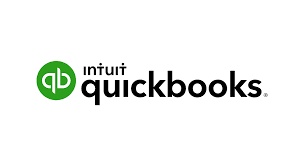
Integrating QuickBooks With Shopify
Integrate Shopify with QuickBooks by using the QuickBooks Online app from the Shopify App Store. This integration syncs orders, inventory, and customer data between Shopify and QuickBooks, enabling automated bookkeeping and accurate financial reporting.
Connecting your Shopify store to QuickBooks Online is important for keeping your accounting data up to date and streamlining your financial processes. With the right integration, you can auto sync sales receipts, inventory, payments, taxes and fees from Shopify to QuickBooks Online, no more manual data entry.
We will walk you through the entire setup process, best practices and troubleshooting tips to save time and avoid costly mistakes.
What is Shopify QuickBooks Integration?
Shopify QuickBooks integration is connecting your Shopify account to your QuickBooks Online account so data can be synced between the two platforms. By integrating these systems you can streamline your bookkeeping, manage invoices, track expenses and optimize your accounting system for better business efficiency.
Benefits of Integrating Shopify with QuickBooks Online
| Benefit | Description |
|---|---|
| Automated Data Sync | Automatically sync Shopify sales, order data, payments, and refunds to QuickBooks Online. |
| Improved Accuracy | Eliminates errors from manual data entry by automating data transfer. |
| Financial Transparency | Provides real-time insights into Shopify payments, sales receipts, and taxes. |
| Efficient Tax Deductions | Automatically categorizes transactions for accurate tax deductions. |
| Inventory Management | Updates stock levels to reduce discrepancies and improve efficiency. |
| Streamlined Reports | Generates detailed reports for sales, expenses, and income. |
What is QuickBooks Online
QuickBooks Online is a robust cloud based accounting software designed to help businesses manage their financial data securely and efficiently. With features like invoicing, inventory management and comprehensive financial reporting QuickBooks Online streamlines operations and enhances financial management.
To integrate QuickBooks Online with your Shopify store you need to connect your QuickBooks Online account using an integration app. This connection will auto sync your financial data, no more manual data entry and less errors.

How to Integrate Shopify with QuickBooks Online
Prerequisites for Shopify Store Integration
Before you start
- You have an active Shopify account and QuickBooks Online account.
- A compatible integration app like QuickBooks Connector, OneSaas or Zapier.
- API access permissions for data syncing.
- Steps to connect Shopify to QuickBooks Online.
Choosing the Right Method
You can integrate Shopify with QuickBooks Online in 3 ways:
- Direct API Integration:
- Custom built solutions require programming skills.* Best for businesses that need custom data transfer.
- Select specific bank accounts to post transactions after permission is granted.
- Third-Party Apps:
- Popular options: QuickBooks Connector, OneSaas, Zapier.
- Easy to set up but may require subscription fees.
- Native Integrations:
- Through Intuit Inc. or Shopify’s App Store.
- For basic integration needs without customization.
Configure Integration Settings
Configuring the integration settings is an important step to make sure your Shopify and QuickBooks Online accounts work together seamlessly. Start by choosing the workflows that will be used to integrate Shopify with QuickBooks Online. This includes choosing the income and expense accounts, tax rates and payment methods. By customizing these settings you can tailor the integration to your business needs so all data is synced correctly between the two platforms.
Step by Step Integration Process
- Log into Shopify and QuickBooks Online:
Access your Shopify account and QuickBooks Online account on your web browser. - Install the Integration App:
Choose an app and follow the instructions. - Configure Integration Settings:
Set preferences for order data, sales receipts, invoices, Shopify fees and Shopify payouts. - Map Shopify Fields to QuickBooks Fields:
Ensure customer data, transactions, payments, taxes and inventory are aligned. - Test the Integration:
Run a test sync to make sure everything is working. - Automate Data Syncing:
Set the app to sync data automatically between Shopify and QuickBooks Online.
Best Practices for Shopify QuickBooks Integration
Automate Data Syncing
- Schedule syncing periodically to avoid missed transactions.
- Ensure syncing settings capture sales, payments, inventory and refunds correctly.
- Audit your log files regularly to verify successful syncing.
Managing Integration Errors
- Common Issues: Duplicate entries, missing transactions, failed syncs.
- Check integration settings for misconfigurations.
- Contact support if integration issues persist.
- Re-sync data if discrepancies are found.
Data Integrity
- Audit your records regularly to detect inaccuracies.
- Use QuickBooks Online’s reconciliation feature to verify data.
- Compare Shopify payouts and QuickBooks Online transaction logs for reporting.
Advanced Integration Tips
Custom API Integrations
- Use Shopify’s GraphQL API and QuickBooks API for custom solutions.* Integrate with third-party apps for robust analytics and inventory management.
Financial Reporting
- Use BI tools to analyze QuickBooks Online data and generate reports.
- Schedule automated reports for sales, expenses, profits and tax summaries.
Multi-Channel Sales
- Sync data from other platforms (Amazon, eBay, etc.) into QuickBooks Online.
- Centralize order data, customer info and transactions for better inventory management.
Specific Workflows and Financial Management
Invoice Creation Workflow
The invoice creation workflow is designed to create an invoice in QuickBooks Online whenever an order is placed in your Shopify store.
This workflow involves selecting the tax configuration and matching Shopify products with QuickBooks Online products. By customizing this workflow you can make your invoicing process efficient and business specific.
Product Creation Workflow
The product creation workflow allows for products to be created in QuickBooks Online whenever a new product is added to your Shopify store. This involves selecting the income and expense accounts for both inventoried and non-inventoried items. Customizing this workflow ensures your product data is synced in QuickBooks Online and streamlines inventory management.
Income and Expense Accounts
Mapping payment methods to income and expense accounts is crucial for financial reporting. In QuickBooks Online you can select an income account for each payment method in your Shopify store. If a payment method doesn’t have an account assigned, QuickBooks Online will default to a specified account. Customizing the income and expense accounts ensures your financial data is organized and reflects business transactions.
By following these steps and configuring your integration settings you can make your Shopify and QuickBooks Online accounts work together seamlessly and get accurate and up-to-date financial data.
Troubleshooting Common Issues
| Issue | Cause | Solution |
|---|---|---|
| Failed Synchronization | API rate limits, network issues. | Increase API limits, optimize data transfer settings. |
| Duplicate Entries | Multiple sync attempts. | Use unique order IDs, monitor integration settings. |
| Incorrect Financial Reports | Data mismatch. | Validate field mappings, review integration logs. |
Common Questions
Below are common questions about this topic.
Can I integrate Shopify POS with QuickBooks Online?
Yes, Shopify POS can be integrated with QuickBooks Online by syncing sales, payments and inventory. QuickBooks Online supports multi-currency. Make sure your integration settings recognize multiple currencies.
What apps are best for Shopify and QuickBooks Online?
QuickBooks Connector, OneSaas, Zapier, A2X Accounting.
How do I backup my integration data?
Export QuickBooks Online data to a secure location and enable data backup in your integration app.
Can I connect multiple Shopify stores to one QuickBooks Online account?
Yes, some apps support multi-store connection but you may need to upgrade to premium versions
Final Notes
Integrating Shopify with QuickBooks Online is a great way to automate your accounting, reduce manual entry and get financial accuracy. Whether you choose third-party app, direct API integration or native integration make sure you configure your integration settings correctly and audit your data regularly for accurate reporting.